Launch in Context is an
option available in System Configuration --> Platform Configuration in
Maximo 7.5.
It is used to create and manage launch entries that opens an application or website [in the same or a different browser session], that is external to the system.
It is used to create and manage launch entries that opens an application or website [in the same or a different browser session], that is external to the system.
This document briefs the
use of Launch in Context option to open an external link by passing TICKETID as
parameter from SR application.
The below IBM article shows
a way to show the ship address, billing address and address of a Person on Google
Maps.
https://www.ibm.com/developerworks/mydeveloperworks/groups/service/html/communityview?communityUuid=a9ba1efe-b731-4317-9724-a181d6155e3a#fullpageWidgetId=W5f281fe58c09_49c7_9fa4_e094f86b7e98&file=a6af8bfb-8b72-4b57-945c-786ab4d71b14
3. The major parameters to note here are as follows:
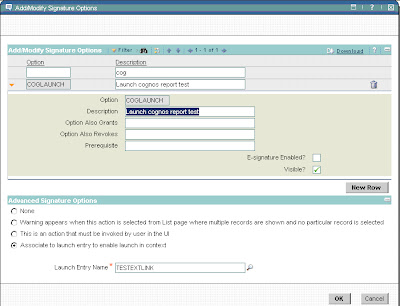
Open an external webpage from SR application, passing the
TICKETID as parameter.
1. Open
the “Launch in Context” application from System Configuration -->
Platform Configuration.
2. Create a new Launch Entry
i) “Console URL” à
http://www.ibm.com/ticketid={ticketid}
[I used a sample link].
Any variable to be passed should be
included within {}.
ii) “Target Brower Window” --> It should be “_blank”,
to open in a new window.
The Launch Contexts section is
optional. Here, this Launch Entry is restricted to SR application.
If there are no values in the
Launch Context section, it can be used from any object.
4.
Save the Launch entry.
Add a link in SR application
- Go to application designer, open SR application. Go to Select Action --> Add Modify Signature Options.
- Create a new option like below
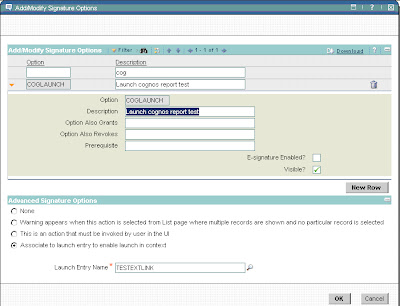
Maximize the Advanced Signature
Options section, and associate the launch entry created earlier.
3. Make sure to grant this option to the security groups
that you decide on.
4.
Now, you can do “Select Action / Add Modify Toolbar
Menu”, and have a button created which will call this signature option




No comments:
Post a Comment